
The Last of Us Part 1 best PC settings
Check out our breakdown of The Last of Us Part 1 best PC settings, so you can see how to tailor the game to your own preferences.
You may want to know what The Last of Us Part 1 best PC settings are so you can make tailor the game to your own liking and ensure it runs as smoothly as possible.
The Last of Us has become of the biggest gaming properties in the world recently thanks to the hit HBO show, and now the series is finally on PC, allowing even more players to experience the story of Joel and Ellie. So, if you want a rundown of The Last of Us Part 1 best PC settings, we've got you covered.
- We've also covered The Last of Us building shaders issue and how you can fix the problem on PC.
The Last of Us Part 1 best PC settings
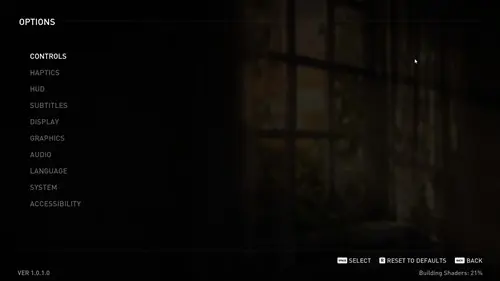
We'll run through all the different settings categories and make suggestions about which ones you should alter to make the experience better on your end.
Controls
For the controls sections, you can alter them to your liking as there is no best way to control the game. The only suggest we'll make is turning on Aim Assist if you use a controller and want to tune the difficulty up.
Haptic
If you're using a controller, we suggest turning on the Bow Resistance setting, as it help you feel the tension of the bow weapon much more.
HUD
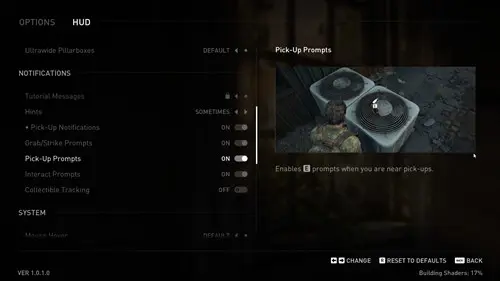
For the HUD settings, there are a few we think will outright improve the experience for anyone.
- Reticules - Simple
- Awareness Indicators - Stealth
- Pick-Up Prompts - On
Subtitles
For subtitles, you can alter them to your own liking.
Display
We recommend keeping the display settings at the default, as the game will automatically tailor it to your own PC and monitor.
Graphics
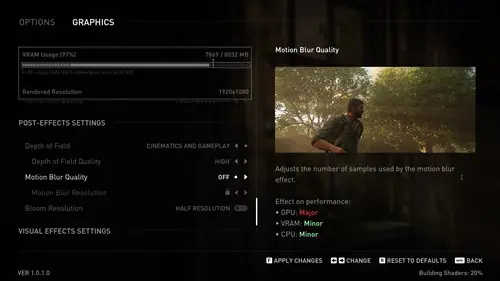
Changing the graphics settings to match your PC specs is the best way to get the best performance, while also making the game look as good as possible.
If you want a happy medium between performance and graphical fidelity, use the following settings:
- Framerate Cap – 60
- Scaling Mode – DLSS or FSR
- Quality – Balanced
- Graphics Preset – Custom
- Animation Quality – Medium
- Draw Distance – Low
- Dynamic Objects Level of Detail – Low
- Character Level of Detail – Medium
- Environments Level of Detail – Medium
- Dynamic Objects Texture Quality – Low
- Characters Texture Quality – Medium
- Environments Texture Quality – Medium
- Visual Effects Texture Quality – Low
- Texture Filtering – Anisotropic 4x
- Texture Sampling Quality – Medium
- Ambient Shadows Quality – Quarter Resolution
- Directional Shadow Resolution – Medium
- Directional Shadow Distance – Medium
- Image Based Lighting – On
- Spotlights Shadow Resolution – Medium
- Point Lights Shadow Resolution – Medium
- Bounced Lighting – On
We also suggest switching off Motion Blur here, as your eyes will blur naturally, and it will free up some frames so your PC can perform better.
Audio
We suggest keeping most of these at default, though switching the music slider down slightly might be preferable.
Language
Keep these at the default, as it will automatically be the language for the country you are located in.
System
The system settings can also be kept at the default, as there's not much to change here.
That's all for our breakdown of The Last of Us Part 1 best PC settings, and now you know all the settings that you should change when you load it up for the first time.
Why bot also check out our The Last of Us Season 1 review, to see what we thought of the whole show.

About The Author
Tarran Stockton
Tarran is a Senior Guides Writer at GGRecon. He previously wrote reviews for his college newspaper before studying Media and Communication at university. His favourite genres include role-playing games, strategy games, and boomer shooters - along with anything indie. You can also find him in the pit at local hardcore shows.































