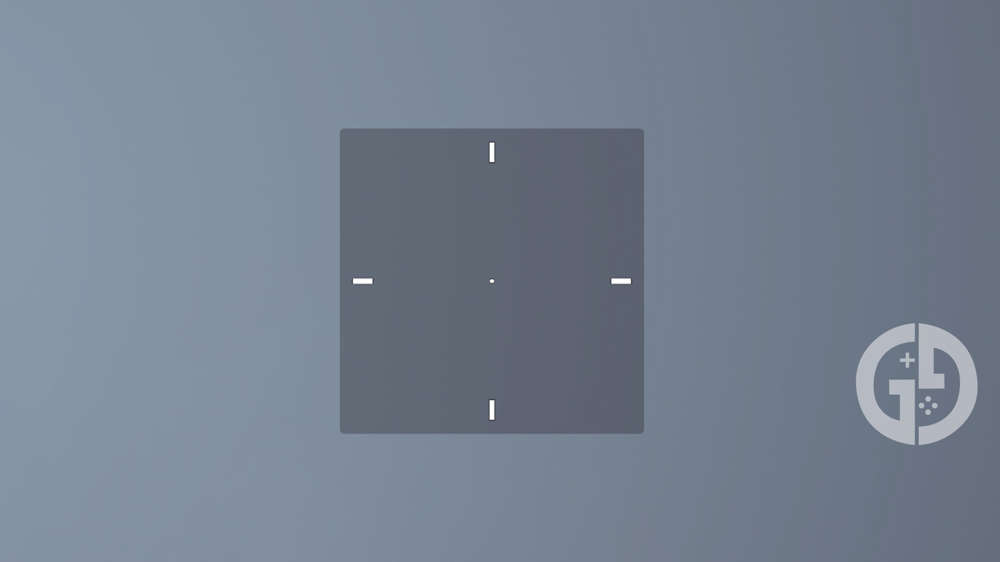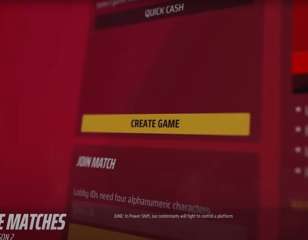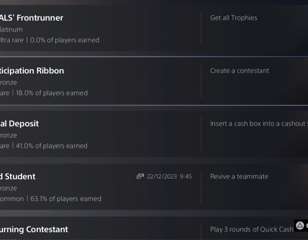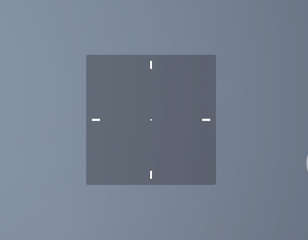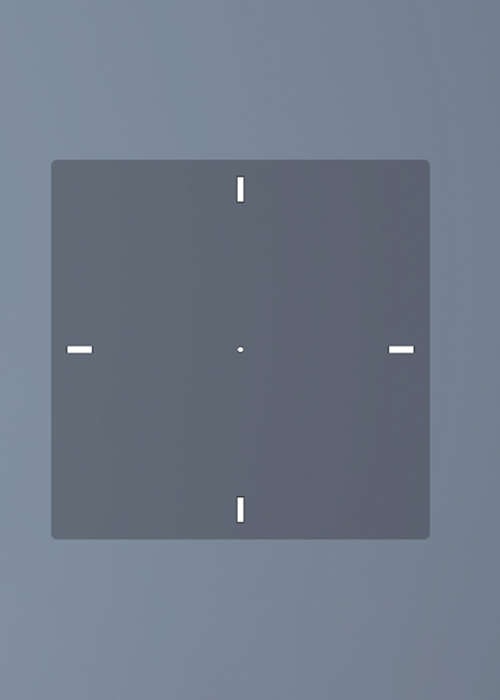
These best crosshair settings in THE FINALS will help to master your aim
Like many other shooters, you can dial in your crosshair settings in THE FINALS to find the best ones, and here are some settings I like to use while playing.
This is part of the ‘THE FINALS’ directory
Directory contents
THE FINALS has plenty of customisation options to meet your personal needs and one of the biggest ways to make the game your own is by changing your crosshair settings.
Altering the size and colour of your crosshair is a staple feature of most other competitive shooters, most notably in Counter-Strike 2 and the Battlefield series. Not only does it help with accessibility, but it lets you tailor the UI to your personal preference.
Below, I’ve listed my preferred crosshair of choice, as well as how to change these settings in the first place.
Best crosshair settings in THE FINALS
| Crosshair Setting | Value |
| Width | 2 |
| Outline Width | 1 |
| Red | 0 |
| Green | 255 |
| Blue | 0 |
| Red Outline | 0 |
| Green Outline | 0 |
| Blue Outline | 0 |
| Center Dot | On |
| Center Dot Radius | 2 |
| Opacity | 100 |
When playing THE FINALS, I like to use a high-contrast colour to ensure that I’m always able to pick out the centre of my screen during intense firefights.
If you’ve played the game, you’ll know that things often get incredibly hectic with buildings collapsing left right and centre. Being able to see the centre of your screen against the white background of rubble falling around you will be hugely beneficial for winning crucial fights.
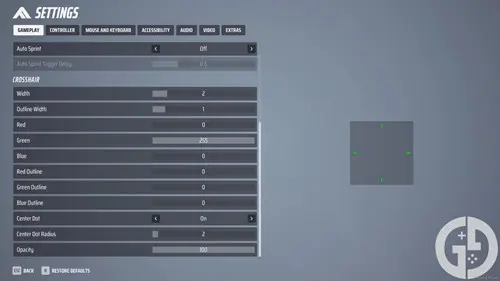
For the settings above, I’ve created a simple crosshair that doesn’t take up a huge amount of space on the screen while still being easily identifiable from its bright green colour.
White crosshair
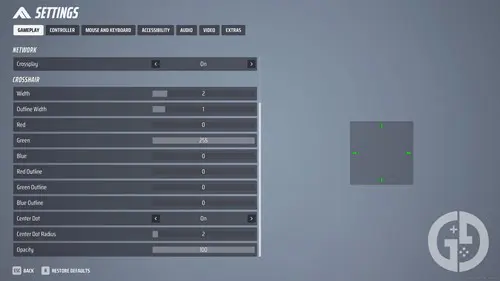
While I prefer to use this crosshair, you can experiment with the settings from here on out to find a crosshair that suits your personal needs. If you’d like a blank canvas to start experimenting with, the settings for a basic white crosshair can be found in the table below:
| Crosshair Setting | Value |
| Width | 2 |
| Outline Width | 1 |
| Red | 255 |
| Green | 255 |
| Blue | 255 |
| Red Outline | 0 |
| Green Outline | 0 |
| Blue Outline | 0 |
| Center Dot | On |
| Center Dot Radius | 2 |
| Opacity | 100 |
Visible red with outline
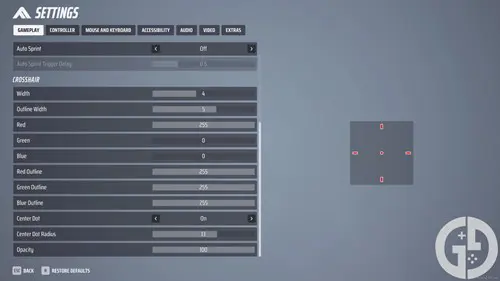
| Crosshair Setting | Value |
| Width | 4 |
| Outline Width | 5 |
| Red | 255 |
| Green | 0 |
| Blue | 0 |
| Red Outline | 255 |
| Green Outline | 255 |
| Blue Outline | 255 |
| Center Dot | On |
| Center Dot Radius | 13 |
| Opacity | 100 |
While this one might seem a bit extreme, it's one of the most visible crosshairs that you can create without going too far into the extreme. If you're finding that your aim isn't lining up with the enemy, you might want to try this in THE FINALS, as it gives you a clear idea of where your shots and ADS will end up.
Thin green outline
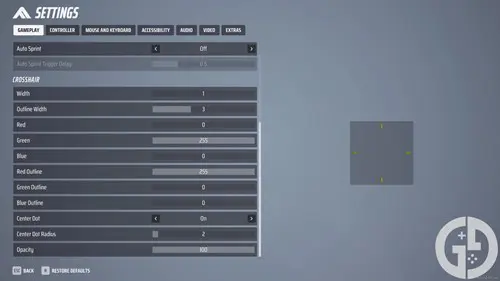
| Crosshair Setting | Value |
| Width | 1 |
| Outline Width | 3 |
| Red | 0 |
| Green | 255 |
| Blue | 0 |
| Red Outline | 255 |
| Green Outline | 0 |
| Blue Outline | 0 |
| Center Dot | On |
| Center Dot Radius | 2 |
| Opacity | 100 |
This is an alternative to the best fully green option, giving a red contrast to make it a bit more visible. This might throw some players off, preferring a consistent colour throughout, but it heightens the green middle and can give you a clearer sight when running around.
Stealth crosshair
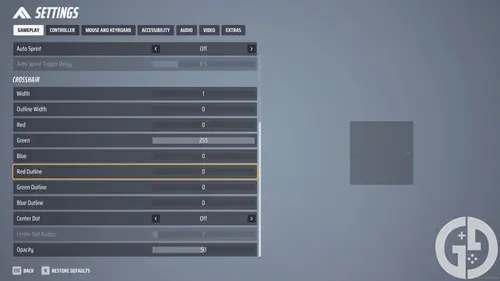
| Crosshair Setting | Value |
| Width | 1 |
| Outline Width | 0 |
| Red | 0 |
| Green | 255 |
| Blue | 0 |
| Red Outline | 0 |
| Green Outline | 0 |
| Blue Outline | 0 |
| Center Dot | Off |
| Center Dot Radius | N/A |
| Opacity | 50 |
If, for some reason, you're finding that the crosshair is getting in the way then this one will be ideal for you. You still get the general sense of where you're aiming but it offers minimal distractions and keeps your screen clear so that no enemy will be missed.
How to change crosshair settings
To change your crosshair settings, simply head to the pause menu and select the ‘Gameplay’ tab. The settings you’re looking for can be found at the bottom of the list.
There are options to adjust the size of each crosshair element, like the width of the lines and their corresponding outlines. You can also remove the centre dot entirely, and adjust the opacity of the whole UI element.
The biggest tweaks you can make are to the colour, which is done via RGB values. If you have a specific colour in mind for your crosshair, you can try searching for the RGB colour code online and copying the results into THE FINALS settings menu.
A preview window to the right of the menu shows exactly how the crosshair will look as you change the settings in real time, so you don’t need to load into a match to see the difference.

About The Author
Harry Boulton
Harry is a Guides Writer at GGRecon, having completed a Masters of Research degree in Film Studies. Previously a freelance writer for PCGamesN, The Loadout, and Red Bull Gaming, he loves playing a wide variety of games from the Souls series to JRPGs, Counter-Strike, and EA FC. When not playing or writing about games and hardware, you're likely to find him watching football or listening to Madonna and Kate Bush.
This is part of the ‘THE FINALS’ directory
Directory contents