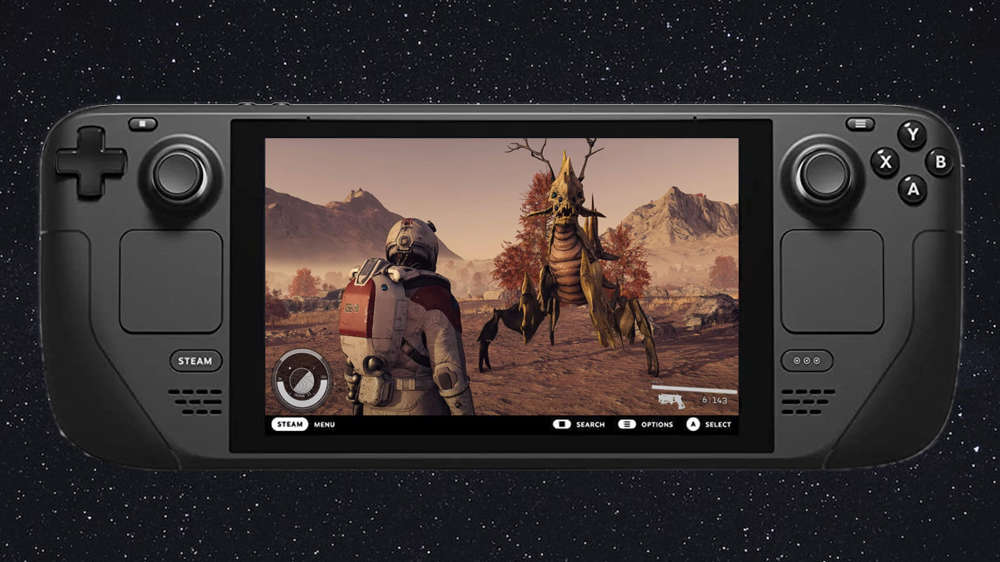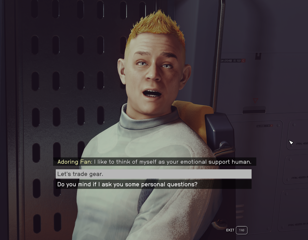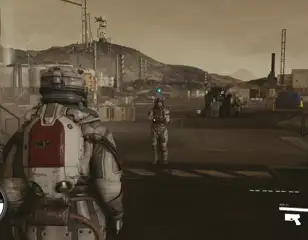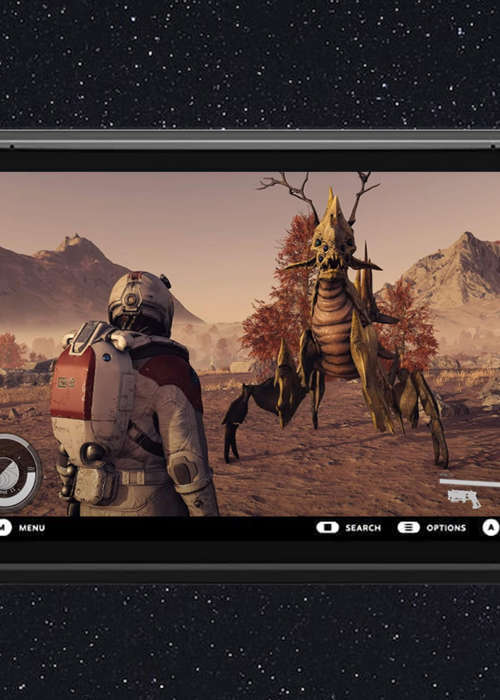
Starfield on Steam Deck: Verified status, performance & best settings explained
Starfield is here and with it comes the inevitable questions about whether or not it is playable on the Steam Deck, so we have done some digging to find out.
This is part of the ‘Starfield’ directory
Directory contents
-
Planet Rover
-
Match Look & Aim Sens
-
Best Controller Settings
-
Best Mouse & Keyboard Settings
-
Best Outpost Planets
-
Best Graphics Settings
-
Console Commands
-
Flashlights
-
Fix Suit Protection
-
Fuel Generator
-
Cheap Ammo
-
Pick Up, Move, Throw Items
-
Change Appearance
-
Hide Helmet
-
Remove Bounties
-
Remove Traits
-
Respec
-
Wait & Pass Time
-
Jail
-
Persuasion Explained
-
Starborn Explained
-
Level Up Fast
-
Outpost Transfer Containers
-
Transmog
Starfield on Steam Deck may seem like a pipe dream, but the portable PC has pulled off some impressive feats so far. Starfield is here now and fans are eating it up, so much so that many will want to take it on the go.
Steam Deck playability for Starfield is possible, but considering its verified status, there are tweaks that must be made to the game's settings to get the best performance out of it. Here is everything you need to know about playing Starfield on Steam Deck.
Is Starfield playable on Steam Deck?

The short answer is yes, but the slightly longer answer is yes- with some caveats. First and foremost, Starfield is not Steam Deck verified. This does not mean it is unavailable on the system, it simply means that the game has not been put through the testing and tweaking required to get it to run perfectly on the machine.
If you install Starfield on your Steam Deck, it will run but it will likely also have some issues. The main one is performance, which can be mitigated by using the settings below.
- Check out the best mods to download for Starfield
Best settings for Starfield on Steam Deck
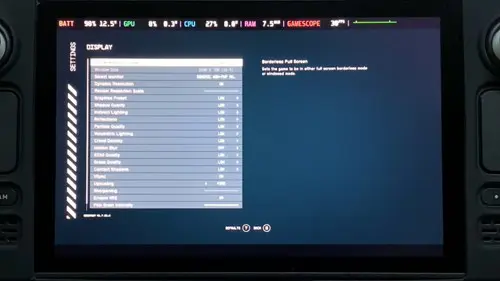
Starfield does work on the Steam Deck, but you need to drastically reduce the settings in order to get a decent frame rate. The settings we recommend are as follows:
| Option | Recommended Setting |
| Resolution | 1280x720p |
| Dynamic Resolution | On |
| Graphics preset | Reduce all graphics options to low |
| Vsync | On |
| Upscaling | FSR2 |
| Sharpening | Reduce to the lowest setting |
| Enable VRS | On |
The most important things to do here are to turn the graphics down to the lowest and turn on FSR2 upscaling. This should give you a mostly playable experience. To further help this, you should lock your Steam Deck frame rate to 30 frames per second.
Many players have reported that the frame rate ranges between 20 and 30 FPS; close to 20 in intense moments like gun fights and space battles, and reaching 30 in low-intensity scenes like exploring settlements.
That is it for our Starfield on Steam Deck guide. For more on the game, head to our Starfield homepage for guides on lockpicking, the best ships you can get, or how to hide spacesuits and helmets in Starfield.

About The Author
Dave McAdam
Dave is a Senior Guides Writer at GGRecon, after several years of freelancing across the industry. He covers a wide range of games, with particular focus on shooters like Destiny 2, RPGs like Baldur's Gate 3 and Cyberpunk 2077, and fighting games like Street Fighter 6 and Tekken 8.
This is part of the ‘Starfield’ directory
Directory contents
-
Planet Rover
-
Match Look & Aim Sens
-
Best Controller Settings
-
Best Mouse & Keyboard Settings
-
Best Outpost Planets
-
Best Graphics Settings
-
Console Commands
-
Flashlights
-
Fix Suit Protection
-
Fuel Generator
-
Cheap Ammo
-
Pick Up, Move, Throw Items
-
Change Appearance
-
Hide Helmet
-
Remove Bounties
-
Remove Traits
-
Respec
-
Wait & Pass Time
-
Jail
-
Persuasion Explained
-
Starborn Explained
-
Level Up Fast
-
Outpost Transfer Containers
-
Transmog