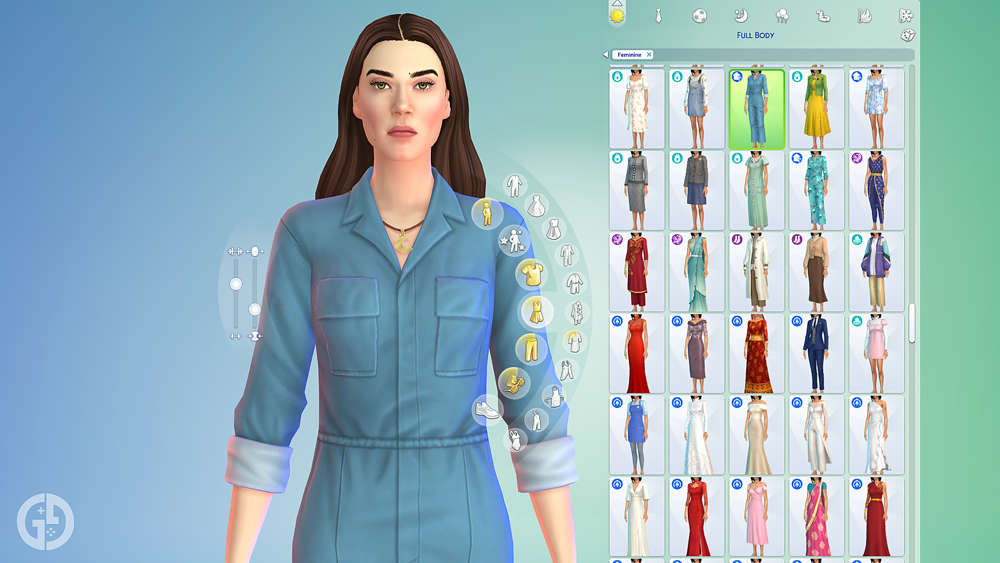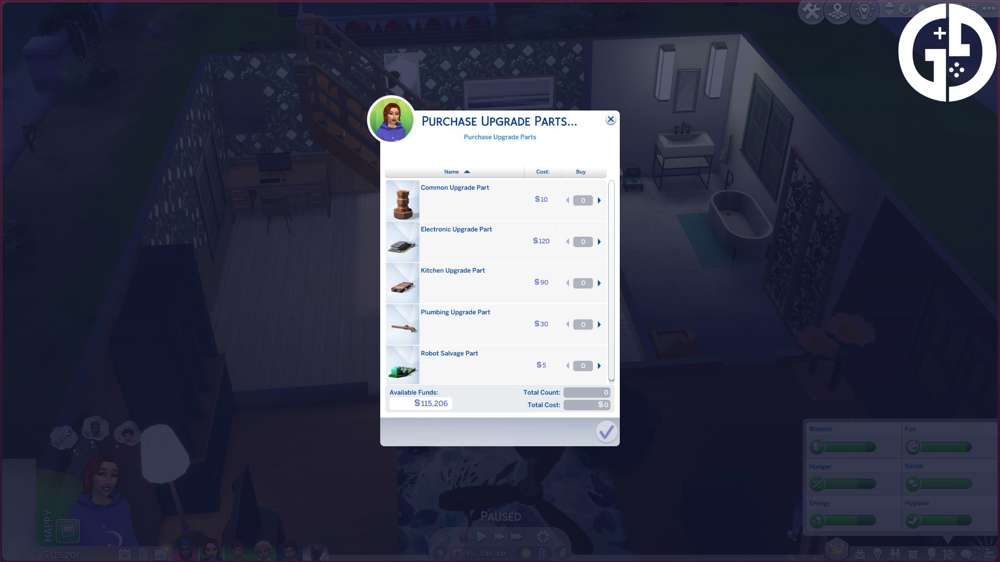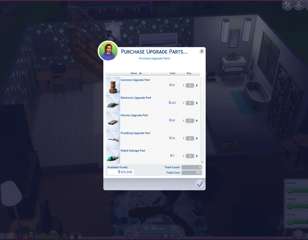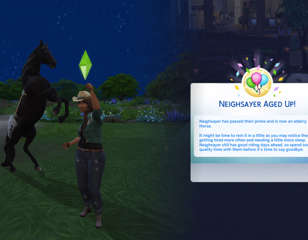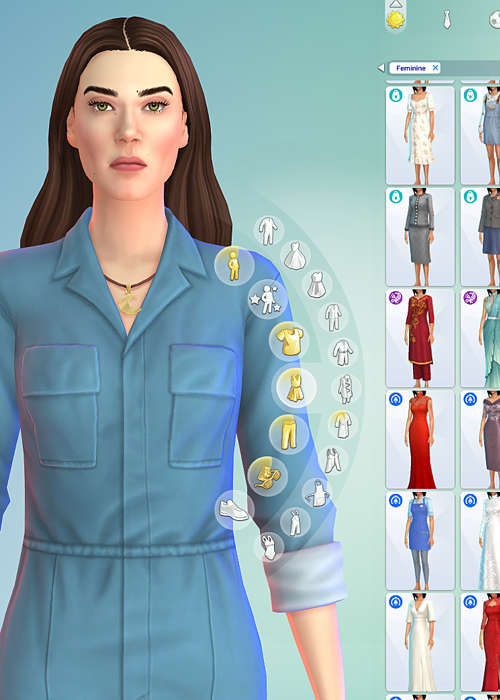
How to edit Sims in The Sims 4
If you're wondering how you can edit Sims in The Sims 4 to change their look or outfit, we've got all you need to know about taking them into CAS right here.
If you want to change your pre-existing Sims' looks in The Sims 4, Maxis has provided different methods at varying levels that let you edit their appearance from within the game.
Some methods of editing a Sim have a little less functionality and are limited to outfits or hairstyles while restricting the ability to change traits. Others give you access to the full suite - like detail edit mode - to make changes to their whole appearance and Simology, just as you were able to back when creating them in CAS.
How to edit a Household or Sim in The Sims 4
To edit Sims when in Live Mode, you can use the 'Change Sim' function by selecting a dresser or mirror. This allows you to edit the hair, clothes, and accessories that your Sim is wearing.
- When in-game with a family, Shift and left-click on your Sim to bring up the 'Modify in CAS' option and select that
- Alternatively, you can click on a dresser, mirror, or wardrobe and select the 'Change Sim' or 'Plan Outfits' option to take you back to the CAS screen
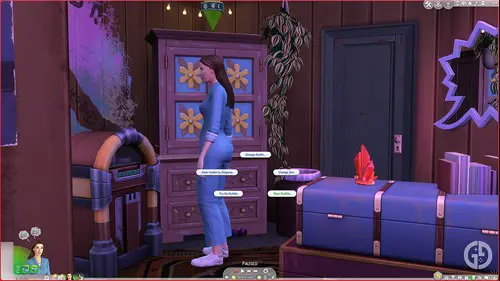
In this limited CAS mode, you can change your Sim's Aspiration and outfit, but you cannot change their physical appearance.
To utilise the full suite of tools available, you'll have to use the CAS Full Edit mode cheat.
How to use the CAS Edit cheat
To enter Create-a-Sim with all options open to you, including editing a Sim's facial structure, body type, Aspirations, and traits, you must first enable cheats in your game.
- To do so, bring up the cheat box with CTRL + Shift + C on PC, CMD + Shift + C on Mac
- On console, you'll need to hold in all four bumper buttons on your gamepad
- Next, type 'testingcheats true' in the box to enable cheats and press 'Enter'

Once you've done that, keeping the cheat box open, follow the next list of steps:
- Type 'cas.fulleditmode' and press 'Enter' to enable the Full Edit Mode cheat
- Now hold down Shift + left-click (PC & Mac), A + B (Xbox), or X + O (PlayStation) on your Sim and select 'Modify in CAS'.
If you've done it right, this should load up Create-a-Sim with all options unlocked and the ability to fully edit your Sim.
There have been a couple of instances where it hasn't worked for me in the past, but it's usually been resolved simply by exiting CAS and trying the option again - so keep that nugget of information in the back of your mind if you're having issues editing something.
Now that you know how to edit your Sims, check our The Sims homepage for even more guides, like the best trait mods, CAS and gameplay mods to download, or the doctor diagnosis list.

About The Author
Ava Thompson-Powell
Ava is GGRecon's Evergreen Editor. With a BA (Hons) in Media & Communications, she was previously the Evergreen Editor for Dexerto. When not in the land of evergreens, she's playing her favourite games, including Dead by Daylight, The Sims, Second Life, and Red Dead Online. Oh yeah, and she's a huge Taylor Swift fan.