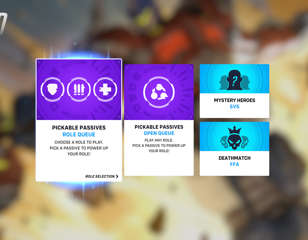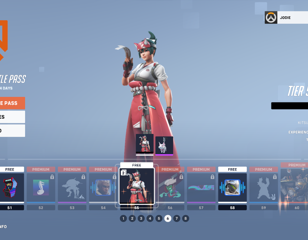How to change your crosshair in Overwatch 2
Here's how you can customize your crosshair in Overwatch 2.
This is part of the ‘Overwatch 2’ directory
Directory contents
After a long-awaited release date, Blizzard has drawn the curtains on Overwatch in favour of Overwatch 2. Overwatch 2 doesn't feature many changes from its predecessor, apart from a few new characters, map overhauls and changed character abilities, the game is mostly the game FPS shooter as it always was.
Thankfully, you can still change your crosshair settings in Overwatch 2, but which are the best ones to use? Keep reading to find out.
How to change your crosshair settings
When it comes to Overwatch 2, the one way it differentiates itself from other FPS is that each character has its own unique weapon layout that you can't change. And whilst each hero has their own default crosshair, some, it has to be said, aren't the best for their weapon arsenal.
Thankfully, each hero can have their crosshairs adjusted and changed, even altering the crosshair's opacity, colour and style to fit your own preference. However, there is a specific crosshair used by the pros.
First things first, you can change the size of your reticle by visiting the controls page of the Overwatch 2 settings.
Here’s what you need to do:
- Go to Settings
- Open the Controls tab
- Select Reticle to start changing your crosshair settings
Once you enter these settings, you’ll get to adjust your reticle’s shape, colour, opacity, length, width, and even thickness. You even have the option to give specific heroes different crosshairs in the hero function tab.
Best Overwatch 2 crosshair settings
Once you know how to adjust your crosshair settings, you can now adjust them to your liking. But there's an agreed best setting for your crosshairs which is used by a lot of pro players. Here are the best Overwatch 2 crosshair settings:
- Type: Crosshairs
- Show Accuracy: On
- Colour: White
- Thickness: 1
- Crosshair Length: 10
- Center Gap: 25%
- Opacity: 100%
- Outline Opacity: 90%
- Dot Size: 4
- Dot Opacity: 100%
- Scale With Resolution: On
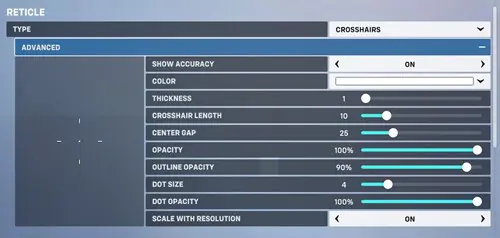
Thankfully, there's a lot of customizability with your crosshairs so you can adjust it to your liking, changing colours, opacity and even the type of crosshair.

About The Author
Maya Hutchinson
Maya Hutchinson was a freelance contributor to GGRecon.
This is part of the ‘Overwatch 2’ directory
Directory contents