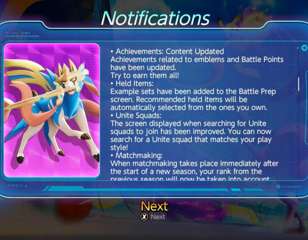How to play Pokemon UNITE on PC
You may want to learn how you can play Pokemon UNITE on PC, as the game isn't officially available there. However, there are ways to make it work using specialized emulation software, which we will cover here.
Pokemon UNITE combines one of the world's biggest IPs with the MOBA genre, which was popularised by titles like DOTA and League of Legends. Considering the wealth of characters available in the Pokemon IP, this combination makes a lot of sense, and since its release, it's attracted a tonne of players.
So, if you haven't had the chance to play yet, but want to get it working on your desktop or laptop, check out how to do so below.
How do you play Pokemon UNITE on PC?
Currently, Pokemon UNITE is only available on the Nintendo Switch, along with iOS and Android mobile devices, but with some specialized PC software, you can get the game up and running with minimal issues.
To do this, you will need to make use of BlueStacks, which is a popular, proven, and reliable Android emulator. Essentially, it mimics an Android device, letting you play games and use other software from the Google Play Store.
We'll run through all the steps you need to take to get Pokemon UNITE up and running on your PC:
- Download BlueStacks on your PC here, install it, and load it up
- Sign in to your Google account and navigate to the Play Store
- Search for Pokemon UNITE and install the game
- Head back to the BlueStacks home screen and select the Pokemon UNITE app to boot it up
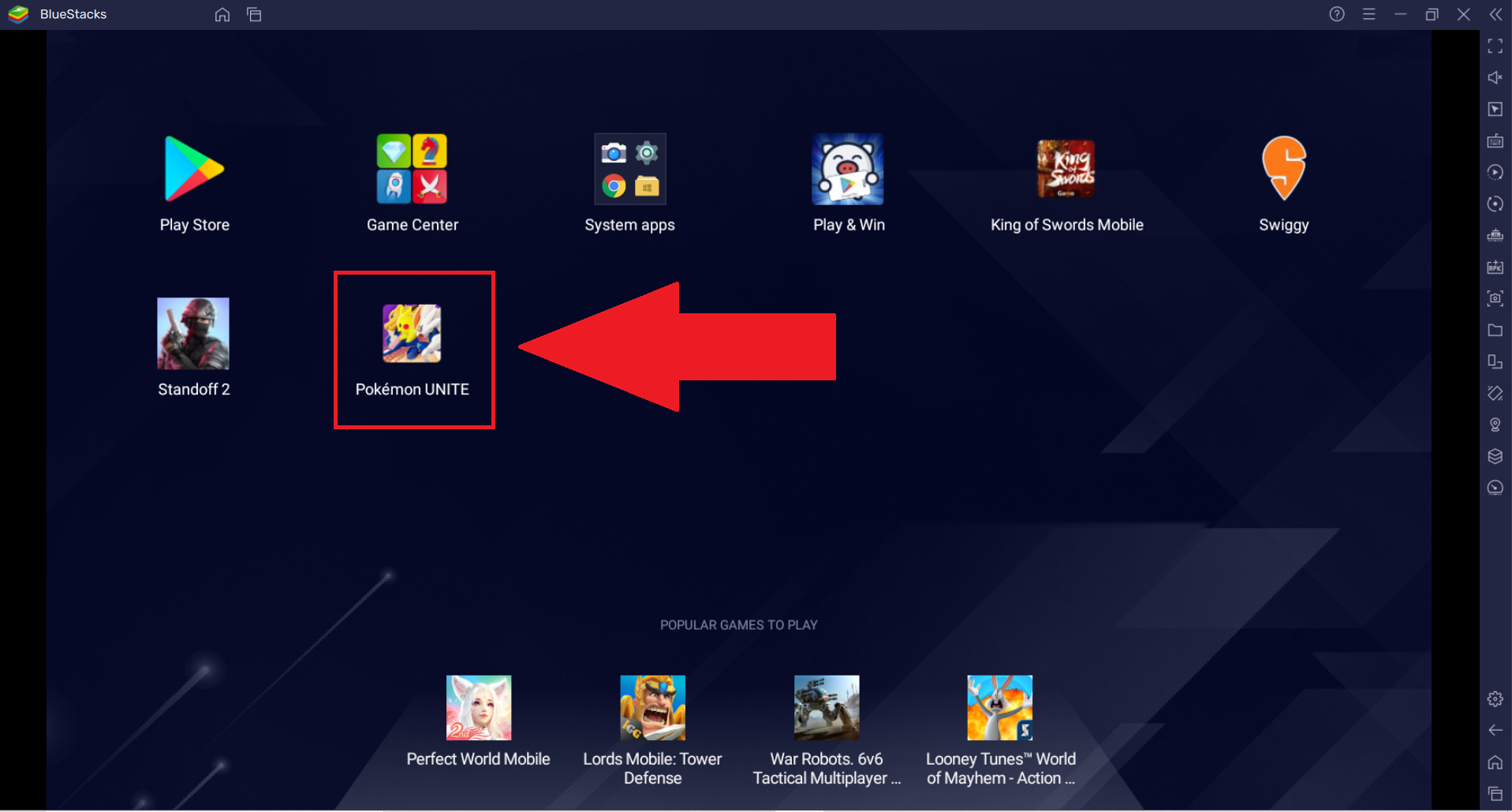
Once the game has loaded up, you can make an account for it and begin playing. You may need to set up a controller or change the inputs on your keyboard with CTRL + Shift + A (while in-game) to make it work optimally.
How to make the game run better
If you face performance issues, you can also make some changes to the BlueStacks app to make it run better.
- From the home screen, select the settings icon in the bottom right
- Press 'Performance'
- Change the CPU and memory allocation, the performance mode, or adjust the frame rate as necessary
Take a look at our Pokemon UNITE homepage for more guides, or check out our character tier list, our explainer on Physical vs Special Attacks, and whether the game is cross-platform.

About The Author
Tarran Stockton
Tarran is a Senior Guides Writer at GGRecon. He previously wrote reviews for his college newspaper before studying Media and Communication at university. His favourite genres include role-playing games, strategy games, and boomer shooters - along with anything indie. You can also find him in the pit at local hardcore shows.