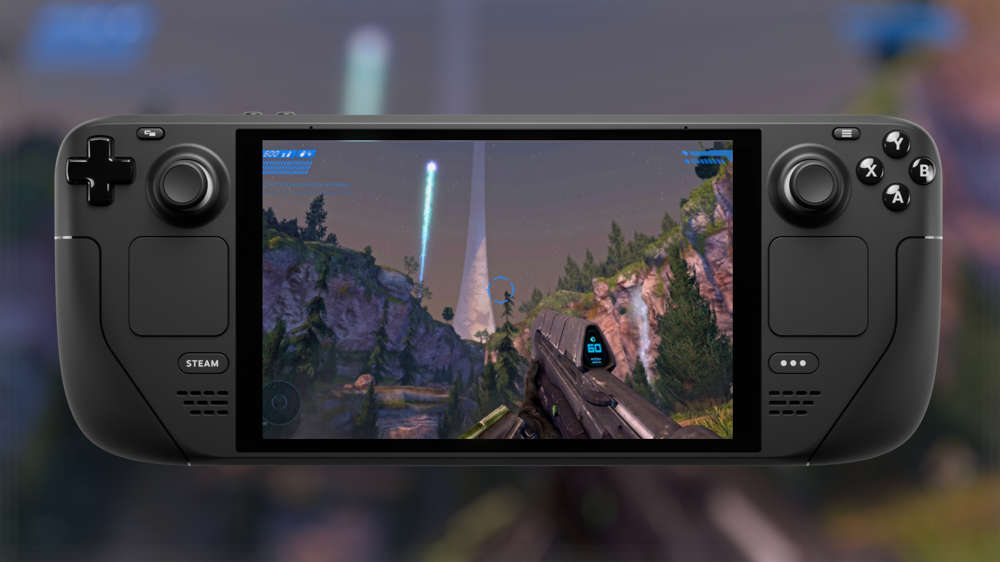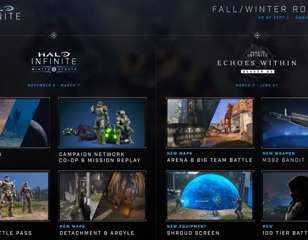Halo Infinite Blue Screen Crash: How To Fix Crashing
The Halo Infinite blue screen crash is preventing some players from jumping into the beta, but we've got all you need to know about a fix.
Facing the Halo Infinite blue screen crash? You're not the only one. Some Halo Infinite players have run into some unfortunate glitches since its surprise release on November 15, 2021. Some people have been experiencing an error that causes the game to blue screen and crash, putting an unfortunate end to their multiplayer sessions. If you have been experiencing the Halo Infinite blue screen bug then don't worry, it can be fixed fairly easily. So, read on for all the fixes you'll need to sidestep the Halo Infinite blue screen crash.
- Struggling to hit the top of the leaderboard? Check out our Halo Infinite Multiplayer tips
Halo Infinite Blue Screen Crash Xbox Fix

For many players, the blue screen bug occurs if you haven't downloaded the latest update for the game. This means one of the easiest ways to fix the problem is to check you have the latest update and then install it. This can be done in a number of ways depending on your platform, but for most people it should begin downloading automatically once you boot up your device.
If you are getting the blue screen bug and haven't downloaded an update yet, then an easy method is rebooting your console the old-fashioned way. To do this, hold the power button on the front of the console down until it turns off, or use the Xbox button on your controller and select the option to power off.
Once you've done this, power the console back on and the update should start automatically. If that still doesn't work, and you're not confident you're running the latest version, then you can load up 'My games and apps' on Xbox then delete the game and reinstall. It's a last ditch effort as you'll need to redownload the entire game, but it should force through the update.
- New to Halo? Don't forget to check out our guides on the best Halo Infinite weapons and Halo Infinite vehicles list
Halo Infinite Blue Screen Crash PC Fix
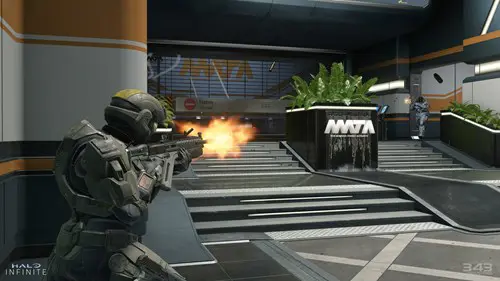
If you're experiencing the blue screen bug on your PC, then instead of restarting your computer, you can just restart your Microsoft Store or Steam client. By running either one afterwards, it should begin to search for the update and automatically download. If this method fails to work, then on Steam you can 'verify the integrity of game cache' by right-clicking the game in your library, navigating to the 'properties' tab, and then 'local files' where you can select the option.
This isn't an option on Microsoft Store, so you may have to uninstall the game and redownload it, which will force through the update. This will also work on Steam if none of the above methods are successful.
Any of these methods should get you back up and running, and into the multiplayer to work through the first season. It's inspired by Halo Reach and the battle pass features some familiar armours from the game. There is also the Halo Infinite Tenrai event which will start and stop throughout 2022.

About The Author
Tarran Stockton
Tarran is a Senior Guides Writer at GGRecon. He previously wrote reviews for his college newspaper before studying Media and Communication at university. His favourite genres include role-playing games, strategy games, and boomer shooters - along with anything indie. You can also find him in the pit at local hardcore shows.