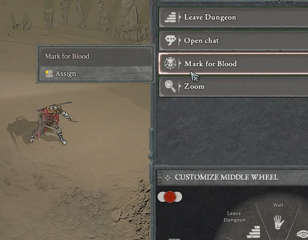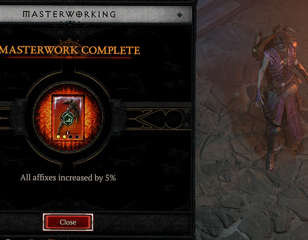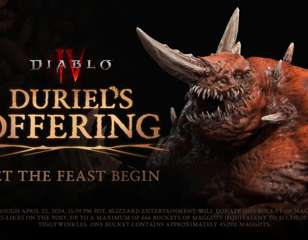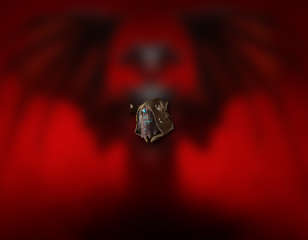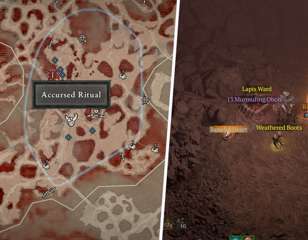How to check Diablo 4 playtime
If you're wondering what your Diablo 4 playtime is, here's everything you need to know including how to check it on each different platform.
This is part of the ‘Diablo’ directory
Directory contents
-
Exquisite Blood
-
Bloodforged Sigils
-
Distilled Fear
-
Crushed Beast Bones
-
Silent Chests
-
Baleful Fragments
-
Murmuring Obols
-
Sigil Powder
-
Fiend Roses
-
Helltide Mystery Chests
-
Blood Lures
-
Wardwoven Chests
-
Lunar Shrines
-
Igneous Core
-
Malignant Hearts
-
Red Dust
-
Scattered Prism
-
Baneful Hearts
-
Abberant Cinders
-
Living Steel
-
Anniversary Gifts
-
Fractured Winterglass
-
How To Get Ingolith
-
PC Requirements
-
Open World?
-
MMO
-
Diablo 3 Crossplay
-
Should You Play Diablo 3?
-
Level Cap
-
New Game Plus
-
Voice Actors
-
Download Size
-
Softcore vs Hardcore
-
Online Requirements
-
Class Popularity
-
Crossplay
-
Controller Support
-
MacOS Support
-
Secret Cow Level
-
Monetisation
-
Steam Deck
-
Editions Compared
-
High-Resolution Assets
-
Trophies & Achievements
-
Player Count
-
How Long To Beat
Few games can absorb time quite like Diablo 4, as the grind never stops and when you reach your goal it's all too easy to make a new one. Despite this, finding your playtime isn't easy, and many will be wondering just how long they've spent playing Diablo 4.
The game is all about grinding, levelling up, and getting better gear to take part in different events and delve into some dungeons - either with pals or alone. It's a satisfying loop that constantly taps into the feeling of just one more thing. With that said, here is all you need to know about how to check your playtime in the game, and if you can do so on every platform.
Can you check your playtime in Diablo 4?
The good news is you can check your playtime on Diablo 4, but you can’t check it in-game. So, depending on where you play, the method to check will be slightly different with some even requiring you to use a third-party website. Here are all the different methods to check your playtime.
How to check Diablo 4 playtime on BattleNet
In other Blizzard games, like World of Warcraft, you can find your playtime by simply inputting /played but this time around it won’t work. Therefore, to find your playtime, you will need to go to a third-party site.
Here are the steps you need to follow below:
- Go to D4armory.IO, or just search D4 Armory it should be the top option
- Here you can either search for an account or log in using your BattleNet account
- It will now bring up all your characters on your account
- Select which character you wish to see the playtime for
- Now your playtime will appear on the screen
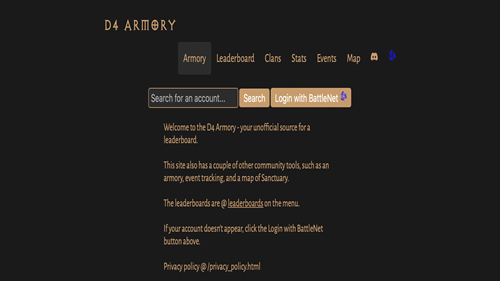
Not only does it show your in-game playtime but also other options like when you last played, Monsters Killed, World Tier and more. This is without a doubt the most accurate reading you can get of your playtime in Diablo 4, but sadly it is only available to those who play via BattleNet.
How to check Diablo 4 playtime on Steam
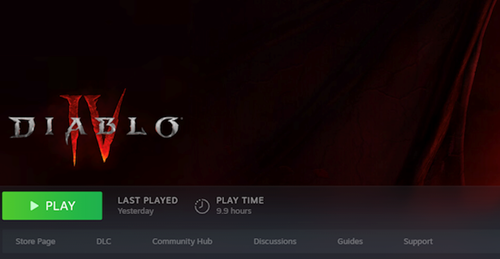
Checking your playtime on Steam is exactly how you would check the playtime for any game, but if you're unsure, we've listed the steps below:
- Open Steam
- Go to Library > Home
- Click the game you’re searching for, in this case, Diablo 4
- The hours played will appear to the right of the PLAY button, under Play Time
The Steam tracker is very accurate, but it counts it from the moment you enter the game. So any time you’re paused, in the menus sorting inventory, or even in a load screen it will still be counting - so expect the number to be slightly inflated.
How to check Diablo 4 playtime on PS5
PS5 is the same as Steam - you will have to use the built-in playtime tracker on the console to check. Unlike Steam, the PS5 tracker is not very accurate, so in this case, it is more of a rough guide. Here is how to check on PS5:
- Fire up your console and login
- Go to the top right and select the Avatar
- From here select Profile from the drop-down
- Now go to Games
- Below will be every game in your library, with the playtime on the bottom right under the Trophies
How to check Diablo 4 playtime on Xbox Series X|S
To check on Xbox, you can either look on the console itself or via the Xbox website. These may not be as accurate or precise as the D4 Armory option, but they will still function as a decent guide for how much you’ve played the game. Follow the steps below to find out:
- Press the Xbox button to open the guide, then select Game Activity
- Now select All achievements.
- Select a game, Diablo 4 in this case, then select Stats
On the web, see your time played:
- Sign in at account.xbox.com
- Select your gamerpic (top-right), then select Xbox Profile
- Now select Achievements
- Select a game, then select Achievements again. You’ll see your minutes played among the stats shown
That's all there is to know about checking your playtime in Diablo 4. I hope they eventually add a way to just look in-game like in WoW or even just pop it on the home screen as you’re entering the game.

About The Author
Morgan Truder
Morgan is one of the Guides Writers at GGRecon. He first started writing about games for fun whilst doing his BA (Hons) in History and Film. Since then he has turned this passion into a career and was previously an Editor at VideoGamer before joining GGRecon. Despite enjoying all sorts of games, he can often be found playing Football Manager, Red Dead Redemption 2 or Sekiro.
This is part of the ‘Diablo’ directory
Directory contents
-
Exquisite Blood
-
Bloodforged Sigils
-
Distilled Fear
-
Crushed Beast Bones
-
Silent Chests
-
Baleful Fragments
-
Murmuring Obols
-
Sigil Powder
-
Fiend Roses
-
Helltide Mystery Chests
-
Blood Lures
-
Wardwoven Chests
-
Lunar Shrines
-
Igneous Core
-
Malignant Hearts
-
Red Dust
-
Scattered Prism
-
Baneful Hearts
-
Abberant Cinders
-
Living Steel
-
Anniversary Gifts
-
Fractured Winterglass
-
How To Get Ingolith
-
PC Requirements
-
Open World?
-
MMO
-
Diablo 3 Crossplay
-
Should You Play Diablo 3?
-
Level Cap
-
New Game Plus
-
Voice Actors
-
Download Size
-
Softcore vs Hardcore
-
Online Requirements
-
Class Popularity
-
Crossplay
-
Controller Support
-
MacOS Support
-
Secret Cow Level
-
Monetisation
-
Steam Deck
-
Editions Compared
-
High-Resolution Assets
-
Trophies & Achievements
-
Player Count
-
How Long To Beat