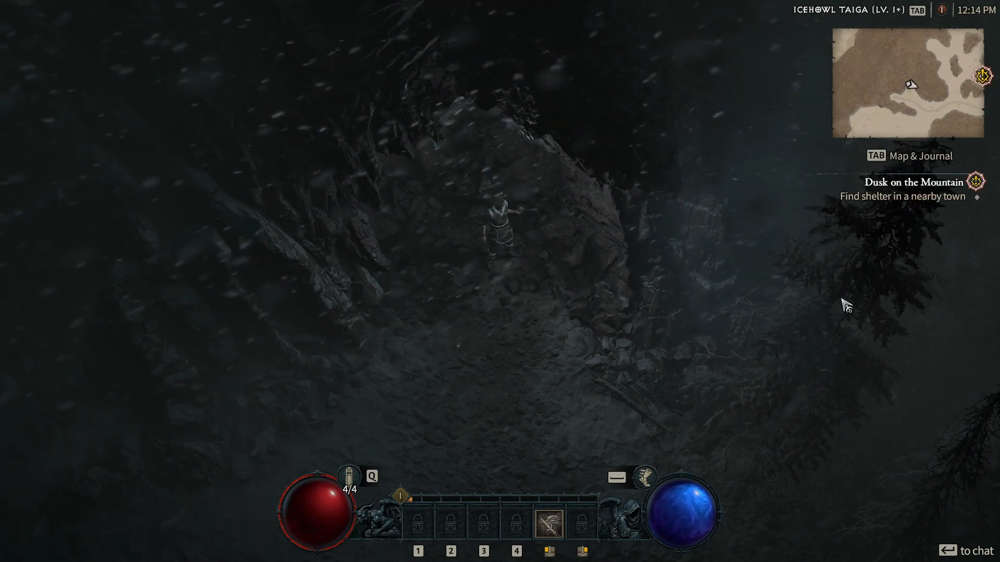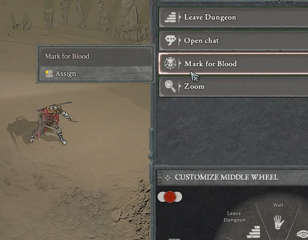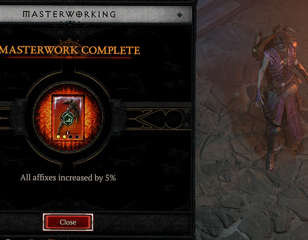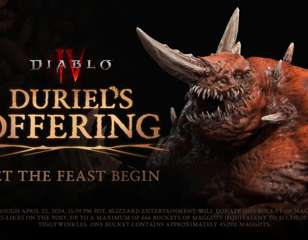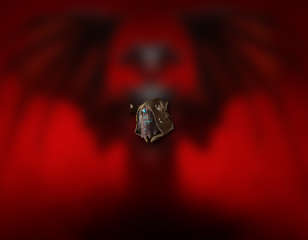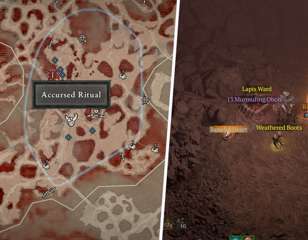How to enable the FPS counter in Diablo 4
You can turn on the Diablo 4 FPS counter so that you can take a look at your performance while playing.
This is part of the ‘Diablo’ directory
Directory contents
-
Exquisite Blood
-
Bloodforged Sigils
-
Distilled Fear
-
Crushed Beast Bones
-
Silent Chests
-
Baleful Fragments
-
Murmuring Obols
-
Sigil Powder
-
Fiend Roses
-
Helltide Mystery Chests
-
Blood Lures
-
Wardwoven Chests
-
Lunar Shrines
-
Igneous Core
-
Malignant Hearts
-
Red Dust
-
Scattered Prism
-
Baneful Hearts
-
Abberant Cinders
-
Living Steel
-
Anniversary Gifts
-
Fractured Winterglass
-
How To Get Ingolith
-
PC Requirements
-
Open World?
-
MMO
-
Diablo 3 Crossplay
-
Should You Play Diablo 3?
-
Level Cap
-
New Game Plus
-
Voice Actors
-
Download Size
-
Softcore vs Hardcore
-
Online Requirements
-
Class Popularity
-
Crossplay
-
Controller Support
-
MacOS Support
-
Secret Cow Level
-
Monetisation
-
Steam Deck
-
Editions Compared
-
High-Resolution Assets
-
Trophies & Achievements
-
Player Count
-
How Long To Beat
Diablo 4 is now around the corner from release, meaning players will soon be able to flood back into Sanctuary to experience the latest game in the iconic action role-playing franchise.
With this latest game being such a big release, packed with content in a seamless open world and MMO-like elements, you may want to ensure it's running smoothly at all times. In our rundown below, we'll show you how to enable the FPS counter so you can monitor the performance of the game on your computer.
How to enable the FPS counter
Enabling the Diablo 4 FPS counter is a simple process that requires you to press CTRL + R at the same time, which brings up the counter in the bottom left corner of the screen.
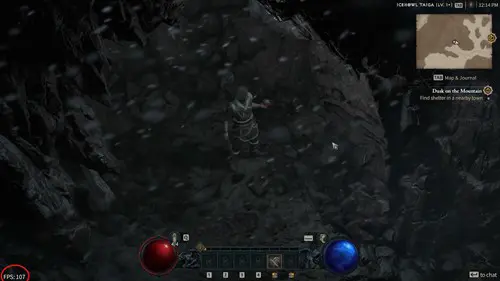
While most games make you root through the settings (or in some cases force you to use a client like Steam) to enable the FPS counter, Diablo 4 makes it easy to enable and disable with a macro.
To turn the FPS counter back off, press CTRL + R again to bring up the ping counter, and then one more time to make the bottom of left of the screen blank again.
Sadly, there seems to be no way of altering where the Diablo 4 FPS counter appears, so you can't move it to your preferred corner. You also can't enable both the FPS counter and ping counter at the same time, but options for these could be added at full release.
Obviously, it goes without saying that you can't use this feature on consoles, at least from what we know of the beta builds. Again, this could be added upon the June 6 release.

About The Author
Tarran Stockton
Tarran is a Senior Guides Writer at GGRecon. He previously wrote reviews for his college newspaper before studying Media and Communication at university. His favourite genres include role-playing games, strategy games, and boomer shooters - along with anything indie. You can also find him in the pit at local hardcore shows.
This is part of the ‘Diablo’ directory
Directory contents
-
Exquisite Blood
-
Bloodforged Sigils
-
Distilled Fear
-
Crushed Beast Bones
-
Silent Chests
-
Baleful Fragments
-
Murmuring Obols
-
Sigil Powder
-
Fiend Roses
-
Helltide Mystery Chests
-
Blood Lures
-
Wardwoven Chests
-
Lunar Shrines
-
Igneous Core
-
Malignant Hearts
-
Red Dust
-
Scattered Prism
-
Baneful Hearts
-
Abberant Cinders
-
Living Steel
-
Anniversary Gifts
-
Fractured Winterglass
-
How To Get Ingolith
-
PC Requirements
-
Open World?
-
MMO
-
Diablo 3 Crossplay
-
Should You Play Diablo 3?
-
Level Cap
-
New Game Plus
-
Voice Actors
-
Download Size
-
Softcore vs Hardcore
-
Online Requirements
-
Class Popularity
-
Crossplay
-
Controller Support
-
MacOS Support
-
Secret Cow Level
-
Monetisation
-
Steam Deck
-
Editions Compared
-
High-Resolution Assets
-
Trophies & Achievements
-
Player Count
-
How Long To Beat