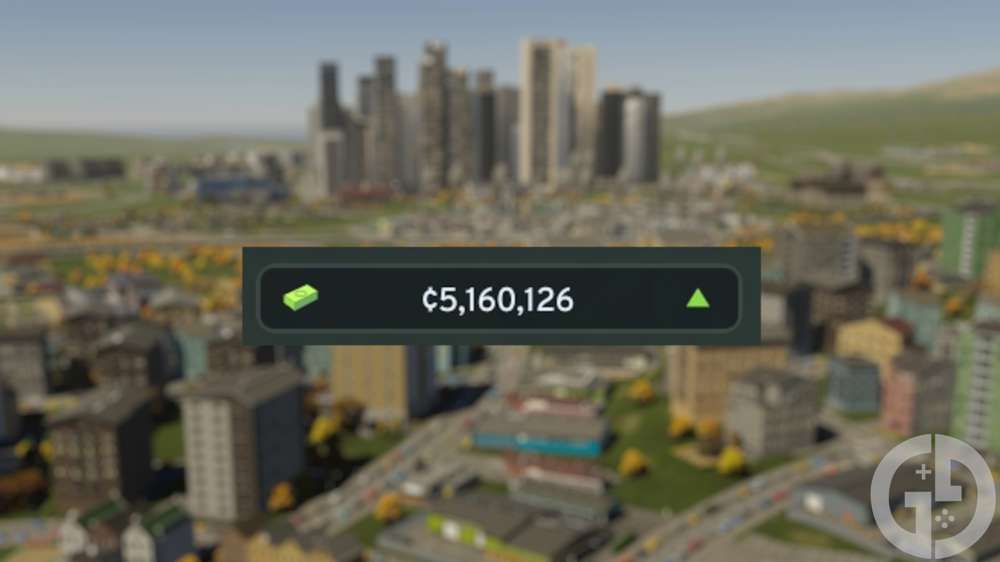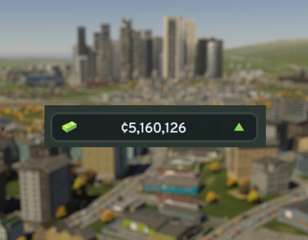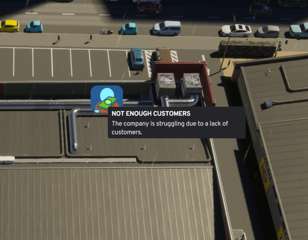Best Cities Skylines 2 graphics settings to improve performance & get more fps
Anyone struggling to run Cities Skylines 2 should check out the best graphics settings here, letting you improve performance and get more fps for your city.
Figuring out the best Cities Skylines 2 graphics settings is really quite challenging, but we've got all of the right options for you if you're looking to improve performance and get more fps in your expanding city.
While many players weren't expecting Cities Skylines 2 to run with ease, it has proven to be quite difficult to achieve a high framerate - even with top-tier hardware. With this only getting worse as your city grows and becomes more demanding, it is no surprise that countless players are searching for ways to improve their in-game performance and achieve a more stable experience.
Thankfully, we've got all of the best graphics settings that you can use in Cities Skylines 2 below, which let me get a far more stable experience and a framerate that I was happy with.
How to improve performance in Cities Skylines 2

While improving performance in Cities Skylines 2 is very much dependent on your own hardware, reducing 'Level of Detail' to 'Very Low', and downgrading the Volumentic settings will give anyone a performance boost when playing.
Level of Detail is the most important adjustment for any player to make, as it takes quite a significant amount of the performance budget when set above 'Very Low' - especially when zoomed out. Considering that you will spend a fair amount of time in-game looking at your city from a distance, having this option set correctly will give you a noticeable performance boost.
You'll notice that some areas of your city do lose detail when very zoomed out, but it is only noticeable when you zoom out significantly, and the fps boost more than counteracts this change.
Lowering Volumetric settings is something that you might be very familiar with if you've tinkered with settings in pretty much any other game. They're extremely intensive to use on the higher end, and aren't too noticeable when you turn them down - so it's a no-brainer.
Best graphics settings to use in Cities Skylines 2
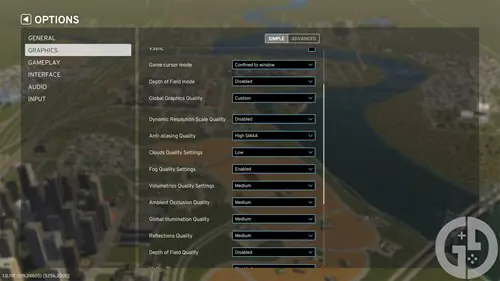
If you're just looking for the best graphics settings to gain fps and improve performance in Cities Skylines 2 though, make sure to check out the full list below:
| Graphics Setting | Option |
| Depth of Field mode | Disabled |
| Dynamic Resolution Scale Quality | Disabled |
| Anti-aliasing Quality | High SMAA |
| Clouds Quality Setting | Low |
| Fog Quality Settings | Enabled |
| Volumetrics Quality Settings | Low |
| Ambient Occlusion Quality | Medium |
| Global Illumination Quality | Medium |
| Reflections Quality | Medium |
| Depth of Field Quality | Disabled |
| Motion Blur | Disabled |
| Shadow Quality | Medium |
| Terrain Quality Settings | Medium |
| Water Quality Settings | Medium |
| Level of Detail | Very Low |
| Animation Quality | Medium |
| Texture Quality Settings | High |
There are also a few adjustments that you'll want to make in the 'Advanced' tab of the Graphics settings, too. Leave everything else as default, apart from the options below:
| Graphics Setting | Option |
| Clouds Quality Settings | Low |
| Volumetric Clouds | Off |
| Distance Clouds | On |
| Volumetric Clouds Shadows | Off |
| Distance Clouds Shadows | Off |
In my experience, this gave the perfect balance between graphical quality and in-game performance - as anything lower meant that my game started to look rather unpleasant. For reference, I am playing at 1440p with an RTX 3060 Ti/Ryzen 3 3300x GPU and CPU, so you might need to scale your settings higher or lower depending on your current hardware.
Unfortunately, it is rather unlikely that you achieve a framerate of above 45 fps on average regardless of your hardware due to the game's current optimisation level - but getting the best graphics out of that framerate can be achieved with the settings above.
So, that wraps up all of the best graphics settings for Cities Skylines 2, giving you all you need to improve performance in-game and increase your framerate count while maintaining visual fidelity.
Check out our Cities Skylines homepage for more guides like this, or have a read of our Cities Skylines 2 review to see what we thought of the game.

About The Author
Harry Boulton
Harry is a Guides Writer at GGRecon, having completed a Masters of Research degree in Film Studies. Previously a freelance writer for PCGamesN, The Loadout, and Red Bull Gaming, he loves playing a wide variety of games from the Souls series to JRPGs, Counter-Strike, and EA FC. When not playing or writing about games and hardware, you're likely to find him watching football or listening to Madonna and Kate Bush.
Related
More Like This
10 Best Cities Skylines Maps For New And Experienced Builders
If you're stuck on where to start, you don't need to look any further than this guide for the best cities skylines maps, outlining the best places to start if you're either a new or experienced builder, and what exactly makes a good map in Cities Skylines.
182 weeks ago