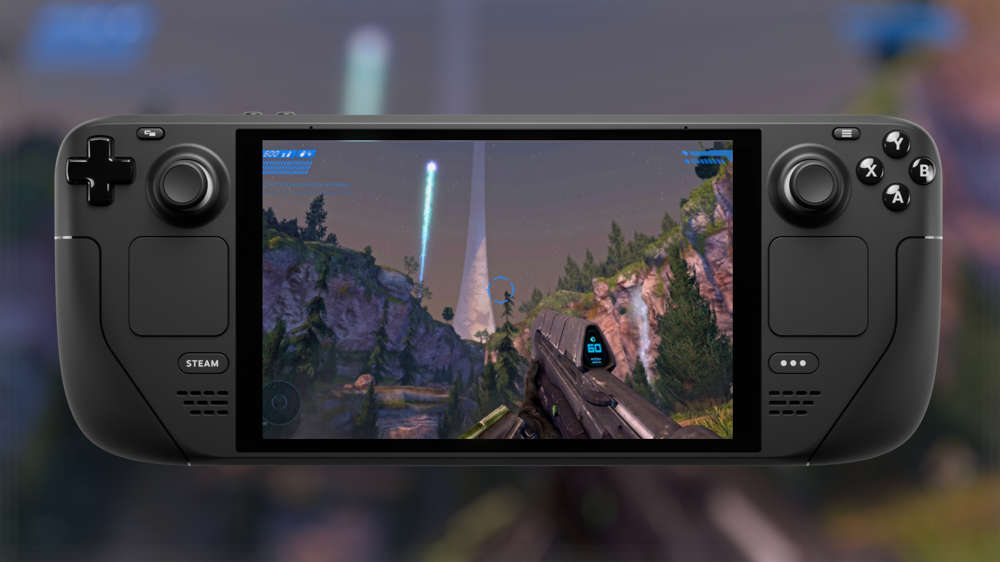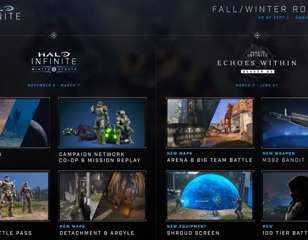Best Halo Infinite Controller Settings For Xbox And PC
If you're playing with a pad, you'll want these best Halo Infinite controller settings on both Xbox and PC.
Looking for the best Halo Infinite controller settings? The Halo Infinite multiplayer has been here for a while now, and as many players use a controller, you might be wondering what are the best controller settings to use. Halo has primarily been a console shooter throughout its lifespan, so the majority of players will have grown up using a controller - which should be the case for Halo Infinite too. Of course, with Microsoft's moves into PC gaming, players can play this entry with a mouse and keyboard, and even face off with other controller users thanks to crossplay. Though, if you're a controller player at heart, this is the guide for you as we'll run through all the best Halo Infinite controller settings to make the most of your pad.
- Already have the perfect controller settings? What about our Halo Infinite multiplayer tips?
Best Halo Infinite Controller Settings
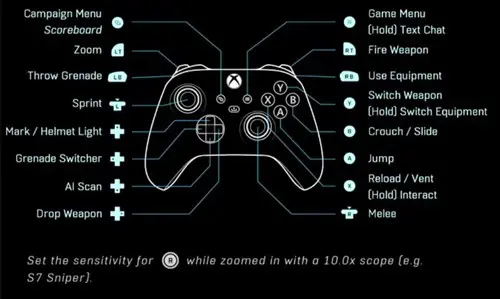
The above picture displays the default controller scheme for Halo Infinite, which is slightly different from older titles because of new mechanics introduced in Infinite, like the equipment. For our verdict on the best controller settings, we've changed some defaults, which can be seen below. We've also added controls for Dualshock controllers, as they can be used with the PC version.
- LT/L2 - Zoom/Aim
- RT/R2 - Shoot
- LB/L1 - Throw Grenade
- RB/R1 - Melee
- Left Stick - Sprint
- Right Stick - Crouch/Slide
- Y/Triangle - Switch Weapon/(Hold) Switch Equipment
- B/Circle - Use Equipment
- X/Square - Reload/Vent/(Hold) Interact
- A/X - Jump
- D-Pad Up - Mark/Helmet Torch
- D-Pad Left - Switch Grenade
- D-Pad Down - AI Scan
- D-Pad Right - Drop Weapon
- New to Halo, or is it just your first time playing Infinite? Why not check our picks for the best Halo Infinite weapons?
Best Halo Infinite Controller Settings: Sensitivity and Deadzone
Sensitivity and Deadzone are two settings that can be altered that effects your aiming and movement. Sensitivity refers to the speed in which your camera moves when tilting the left analogue stick, with a higher sensitivity moving faster and a lower sensitivity moving slower. Deadzone refers to how responsive your analogue sticks are, with a higher deadzone setting meaning you'll have to move the sticks with more force, and a lower one meaning it will respond from defter touches.
Reaching the 'correct' sensitivity is a much more subjective matter than the most effective controller scheme, but we do recommend playing with a slightly higher sensitivity because of the aim assist present with controllers.
- Move - Centre Deadzone: -8
- Look - Centre Deadzone: -8
- Move - Max Input Threshold: -0
- Look - Max Input Threshold: -10
- Move - Axial Deadzone: 8
- Look - Axial Deadzone: -0
- Look Acceleration: 5
- Horizontal Look Sensitivity: -6.5
- Vertical Look Sensitivity: -6.5
- Running into the dreaded blue screen of doom? Here's how to fix the Halo Infinite blue screen crash.
Best Halo Infinite Controller Settings: Does FOV Alter Aim Assist?
FOV, also known as Field of View, is what dictates how wide your perspective is and how munch you can see on the screen at once, with a high number increasing your FOV, and vice versa. Aim assist refers to the automatic system that aids players on controllers, giving them a slight nudge, so they can actually hit shots and compete with PC players using mouse and keyboard.
Your FOV on Halo Infinite can actually alter how your aim assist works, as the game will have to shrink the player models that are further away, to allow more information on the screen. For this, it's all about finding a balance where you have a bigger perspective but don't shrink the enemies too much. We recommend at least 90 FOV as the base, and moving up in slight increments until you feel comfortable.
After you've tinkered with all these settings, make sure to jump into a bot or a private match and test things out to get a feel. If it's still not comfortable, feel free to mess with the settings until they're perfect for you and you're ready to take on the rest of the Halo playerbase. Then you can make your way through the Halo Infinite ranks.

About The Author
Tarran Stockton
Tarran is a Senior Guides Writer at GGRecon. He previously wrote reviews for his college newspaper before studying Media and Communication at university. His favourite genres include role-playing games, strategy games, and boomer shooters - along with anything indie. You can also find him in the pit at local hardcore shows.