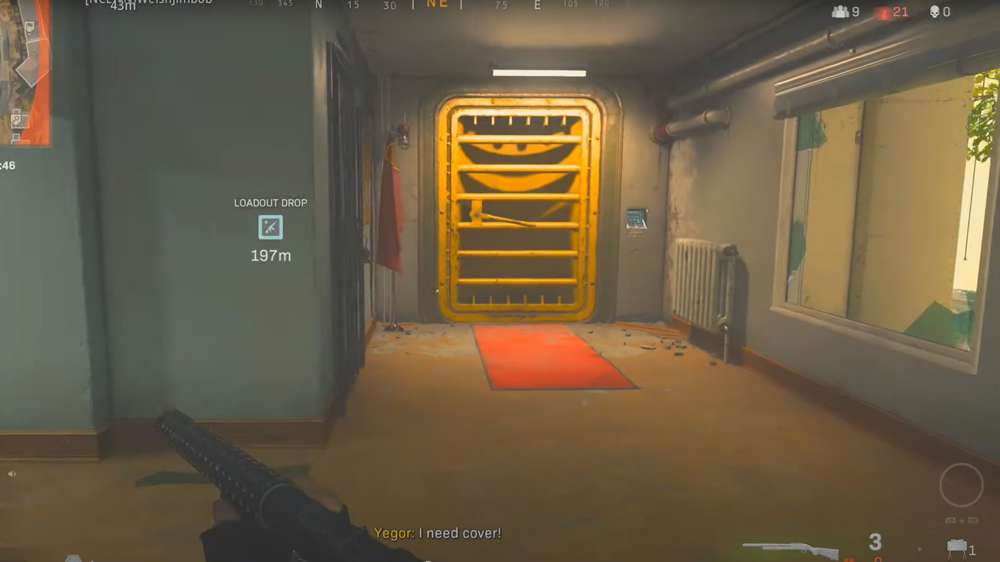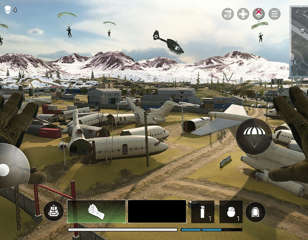Best Audio Settings For Warzone 2
Take a look at our coverage of the best audio settings for Warzone 2, so you can hear enemies easier.
The best audio settings for Warzone 2 allow you to hear enemy footsteps and actions much easier, giving you a better chance at tracking targets and improving your overall performance. In Warzone 2 and most online FPS games, sound is extremely important as it allows you to know where other players are, so you can anticipate them even if you can't see them.
By default, footsteps are quite loud, but there are ways of making them pop even more, so check out our rundown of the best audio settings for Warzone 2.
- Once you've got the right audio settings, why not venture out to find all 77 Warzone 2 Stronghold locations.
Best Audio Settings Warzone 2
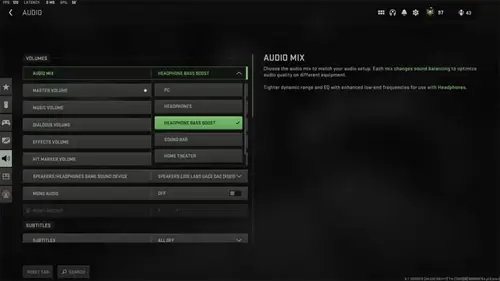
It's important that you optimise your audio settings before playing any online game, as it will help your overall performance, and in Call of Duty titles you can really change up a lot of settings to make your time easier. It helps to keep you aware, more alert of enemy presence, and engaged with the game itself.
All of the audio settings can be found in the settings menu under the 'Audio' tab, so navigate there and then follow our advice on the settings below.
Volume
- Audio Mix - Headphone Bass Boost
- Master Volume - 75
- Music Volume - 15
- Dialogue Volume - 60
- Effects Volume - 90
- Hit Marker Volume - 50
- Speakers/Headphones Game Sound Device - Default (though we recommend you use headphones)
- Mono Audio - Off
Subtitles
- Subtitles - Preference
- Campaign - Preference
- Multiplayer - Preference
- Coop - Preference
- DMZ - Preference
- Subtitles Size - Default
- Subtitles Background Opacity - 0
Voice Chat
- Voice Chat - On
- Game Voice Channel - All Lobby
- Last Words Voice Chat - On
- Proximity Chat - On
- Voice Chat Device - Default System Device
Microphone
- Microphone Mode - Push To Talk
- Voice Chat Volume - 7
- Microphone Test - Off
- Microphone Device - Default
- Mute Yourself When Connecting - On
- Microphone Level - 85
Advanced Audio Settings
- Juggernaut Music - Off
- Hit Marker Sound Effects - Classic
- Mute Game When Minimised - Off
- Reduce Tinnitus Sound - On
If you use the settings highlighted above, you should have a much better time listening to footsteps in-game. We do suggest that you use these as a starting point, and then tweak the settings further to your liking, as you may need some volume sliders to be higher for example. It's also important to note that the above settings may not work well for people who are hard of hearing.
That's all for our selection of the best audio settings for Warzone 2, and now you have an idea of what settings will help improve your performance and allow you to hear footsteps.
We also cover how to level up guns fast in MW2, so you can get more camos and attachments.

About The Author
Tarran Stockton
Tarran is a Senior Guides Writer at GGRecon. He previously wrote reviews for his college newspaper before studying Media and Communication at university. His favourite genres include role-playing games, strategy games, and boomer shooters - along with anything indie. You can also find him in the pit at local hardcore shows.